Use roles to assign access-level permissions to users. While few roles are available by default in erwin DI, you can create custom roles.
The Administrator role is system-generated and you cannot edit or delete it.
To create roles, follow these steps:
- Go to Application Menu > Data Catalog > Resource Manager.
- Click the Roles tab.
- Click
 .
. - Enter appropriate values in the fields. Fields marked with a red asterisk are mandatory. Refer to the following table for field descriptions.
- DI: Indicates that the role is available only for a Data Intelligence (DI) user
- BU: Indicates that the role is available only for a Business User (BU)
- Under the Permissions Tree section, select the check box for the modules or the permission object to which you want to grant access to the role.
- Click Save.
The Resource Manager page appears. By default the Users tab opens.
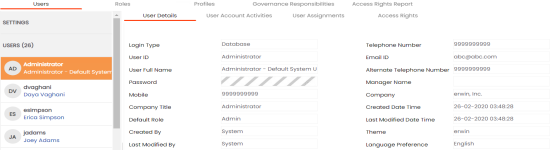
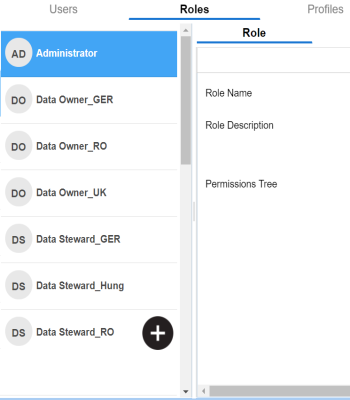
The Role page appears.
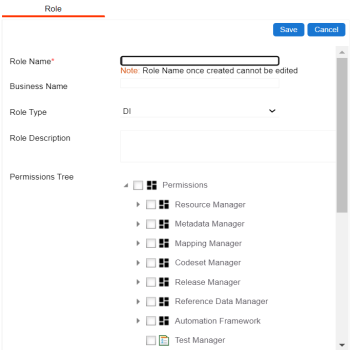
|
Tab |
Description |
|---|---|
|
Role Name |
Specifies the user-defined role name. For example, Data Steward_AsiaPacific. |
|
Business Name |
Specifies the user-defined business name. For example, Data_Steward_Mapping. |
|
Role Type |
Specifies the role type |
|
Role Description |
Specifies the role description. For example, This role has access to the Resource Manager and Mapping Manager. |
A role is created and added to the Roles list.
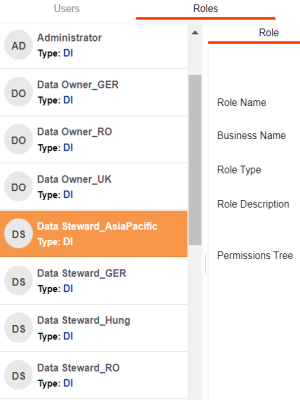
Once roles are created, you can create users and assign roles to them. For more information on managing resources, refer to the Managing Resources section.
|
Copyright © 2024 Quest Software Inc. |